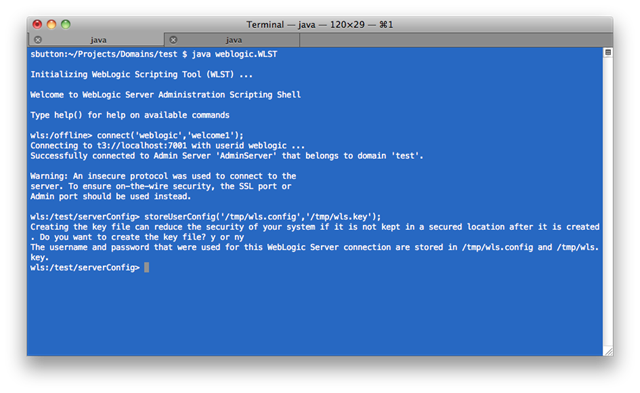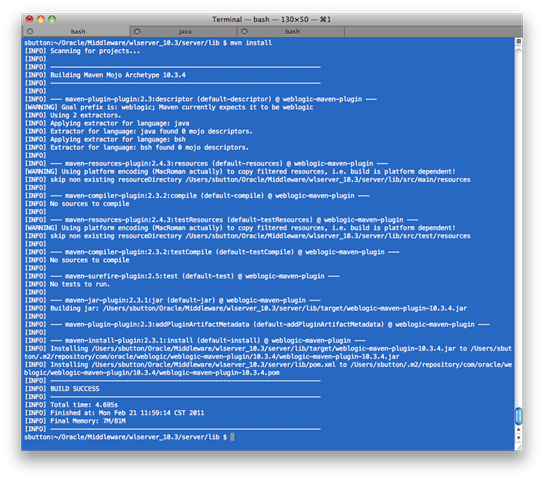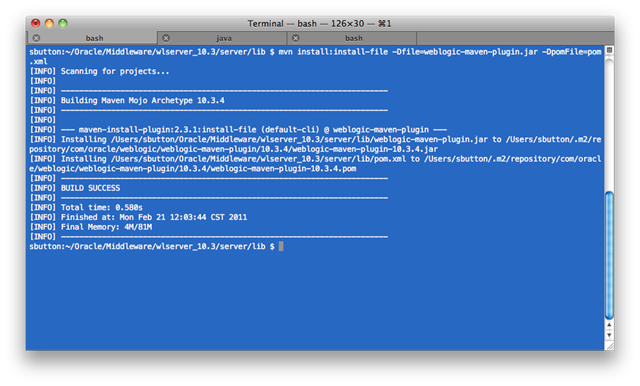WebLogic Server has long had a mechanism to provide a more secure way of connecting to the Administration Server from client utilities such that the username and password do not need to be specified and therefore can’t be seen from the process list or command shell history.
This secure config authenticaiton mechanism works by first storing the username and password in encrypted form in an external file, and then using this later as the input credential with which to connect to the WebLogic Server domain, along with the key that was used to encrypt the file.
** From a security perspective, controlling access to these files is vital since they permit connection access to the server, but that’s not the focus of this blog.
Securing Access from WLST Online:
http://download.oracle.com/docs/cd/E17904_01/web.1111/e13715/using_wlst.htm#i1092142
Utility weblogic.Deployer, User Credential Arguments:
http://download.oracle.com/docs/cd/E17904_01/web.1111/e13702/wldeployer.htm#DEPGD325
WLST, storeUserConfig Command:
http://download.oracle.com/docs/cd/E17904_01/web.1111/e13813/reference.htm#WLSTC428
WLST, Connection Examples:
http://download.oracle.com/docs/cd/E17904_01/web.1111/e13813/reference.htm#WLSTC157
This security mechanism is particularly interesting with the use of WebLogic Maven Plugin.
In order to connect to the Administration Server to perform the desired deployment operation, the weblogic-maven-plugin must supply valid credentials. For quick and simple cases, this is typically done by specifying the username and password directly in the Maven pom.xml file.
Here is an example:
<project>
...
<properties>
<weblogic.adminurl>t3://localhost:7001</weblogic.adminurl>
<weblogic.user>weblogic</weblogic.user>
<weblogic.password>welcome1</weblogic.password>
</properties>
...
<plugin>
<groupid>com.oracle.weblogic</groupid>
<artifactid>weblogic-maven-plugin</artifactid>
<version>10.3.4</version>
<configuration>
<adminurl>${weblogic.adminurl}</adminurl> <user>${weblogic.user}</user> <password>${weblogic.password}</password> <source>
${project.build.directory}/${project.build.finalName}.${project.packaging} </source>
<name>${project.build.finalName}</name> </configuration>
</plugin>
...
</project>
As can be clearly seen, this results in the username and password entries being stored in clear-text form in the pom.xml file.
To avoid this password exposure, it would be ideal if the secure connection mechanism described above could be used, replacing the clear text username and password entries with the respective external userConfig and userKey files that specify the credentials that are used to perform the connection.
The documentation for the WebLogic Maven Plugin doesn’t explicitly describe this as a connection option for any of the goals it exposes:
http://download.oracle.com/docs/cd/E17904_01/web.1111/e13702/maven_deployer.htm#BABFHAID
But it does contain a reference to the weblogic.Deployer guide for additional usage information:
http://download.oracle.com/docs/cd/E17904_01/web.1111/e13702/wldeployer.htm#g1048318
Which in turn, does support the use of the
userconfigfile and
userkeyfile parameters to specify the connection credentials:
http://download.oracle.com/docs/cd/E17904_01/web.1111/e13702/wldeployer.htm#i1024421
Looking at the Mojo classes in the weblogic-maven-plugin.jar file, which implement the goals exposed by the plugin, we can see that there is support for all these additional properties being set on the Mojo by Maven:
public class weblogic.tools.maven.plugins.DeployerMojo extends weblogic.tools.maven.plugins.BaseMojo{java.util.List flags;
protected boolean failonerror;
protected java.lang.String adminurl;
protected java.lang.String user;
protected java.lang.String password;
protected java.lang.String userConfigFile;
protected java.lang.String userKeyFile;
protected boolean advanced;
protected boolean debug;
protected boolean examples;
protected boolean help;
protected boolean noversion;
protected boolean nowait;
protected boolean purgetasks;
protected boolean remote;
protected java.lang.Integer timeout;
protected boolean verbose;
protected boolean version;
protected boolean external_stage;
protected boolean stage;
protected java.lang.String id;
protected java.lang.String name;
protected boolean nostage;
protected java.lang.String source;
protected java.lang.String targets;
protected java.lang.Integer retiretimeout;
protected java.lang.Integer rmiGracePeriod;
protected java.lang.String action;
protected boolean upload;
protected java.lang.String plan;
protected java.lang.String planversion;
protected boolean adminmode;
protected java.lang.String appversion;
protected boolean graceful;
protected boolean ignoresessions;
protected java.lang.String securityModel;
protected boolean isLibrary;
protected java.lang.String libSpecVer;
protected java.lang.String libImplVer;
protected java.lang.String submoduletargets;
protected boolean usenonexclusivelock;
protected boolean allversions;
protected boolean enableSecurityValidation;
protected java.lang.String deleteFiles;
public weblogic.tools.maven.plugins.DeployerMojo();
public void execute() throws org.apache.maven.plugin.MojoExecutionException;
protected java.lang.String[] getArgsRedeployer(java.util.List);
}
Therefore to use this more secure connection approach, it should be a simple case of creating and storing the relevant userconfig and userkey files using WLST, and referencing them in the Maven pom.xml file, right?
The answer to this is,
yes, but …
It turns out we have a very minor bug that prevents this from working in WLS 10.3.4. The bug number is
10382796 for reference. It has already been fixed for the next release of WLS. Should you wish to use this secure connection mechanism, I’d suggest opening a support TAR, referencing the bug number and asking for a backport of the bug fix.
Having access to the bug fix, I can walk through the steps required to configure and use this connection mechanism and show it in operation.
1. Create the userConfigFile and userKeyFile from the weblogic.WLST utility
This is a straight forward step and is well documented in the links shown above.
Connect to the running WebLogic Server domain using WLST and issue the storeUserConfig command, specifying the locations of the userConfig and userKey files that will be generated:
>storeUserConfig(‘/tmp/wls.config’,’/tmp/wls.key’)
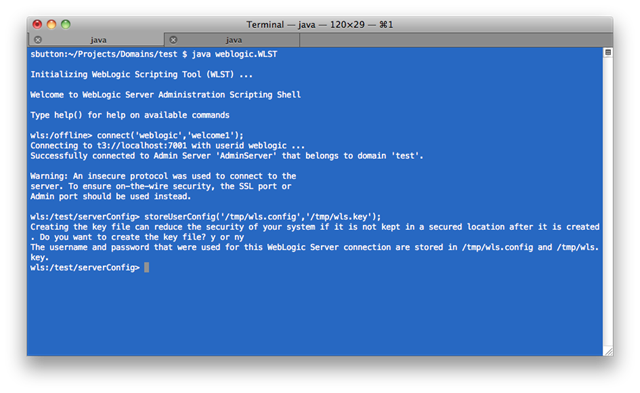
In this case, we have created the files as ‘/tmp/wls.config’ and ‘/tmp/wls.key’.
We can validate these files work correctly using the weblogic.Deployer utility to connect to the WebLogic Server domain, using the userconfigfile and –userkeyfile parameters:
$ java weblogic.Deployer -adminurl t3://localhost:7001 -userconfigfile /tmp/wls.config -userkeyfile /tmp/wls.key –listapps

2. Install WebLogic Maven Plugin and Crypto Library into Maven Repository
Summary of steps in this section: in order to use the WebLogic Maven Plugin from Maven, it needs to generated from a WebLogic Server installation, then installed into the local repository. Furthermore, to use the secure config file connection mechanism, an additional library must also be installed into the repository to support the encryption operations. This must be manually installed first, then added as dependency of the weblogic-maven-plugin via its pom.xml. Finally, the weblogic-maven-plugin.jar file is installed.
Install Dependency crytpo.jar into Maven Repository
The <MW_HOME>/modules/crypto.jar is required to support the use of the secure config file connection mechanism by the weblogic-maven-plugin. It must be installed into the Maven repository first.
$ cd <MW_HOME>
$ cd modules
$ mvn install:install-file -Dfile=cryptoj.jar -DgroupId=com.oracle.cryptoj -DartifactId=cryptoj -Dversion=1.0 -Dpackaging=jar
Generate weblogic-maven-plugin.jar and extract pom.xml
To generate the weblogic-maven-plugin and its pom.xml file, follow steps
1, 2 from the documentation:
http://download.oracle.com/docs/cd/E17904_01/web.1111/e13702/maven_deployer.htm#DEPGD379
$ java -jar wljarbuilder.jar -profile weblogic-maven-plugin
$ jar xvf weblogic-maven-plugin.jar META-INF/maven/com.oracle.weblogic/weblogic-maven-plugin/pom.xml
$ mv META-INF/maven/com.oracle.weblogic/weblogic-maven-plugin/pom.xml .
** It is important that the pom.xml file be available in the directory in which wewill invoke the first “mvn install” command shown below. The easiest way to do this is as shown above, copy/move it into the same directory as the weblogic-maven-plugin.jar file so all the files we will work with are located together.
Edit pom.xml to specify cryptoj dependency and goalPrefix
There are two changes that need to be made to the pom.xml file. The first change is to add the cryptoj library as a dependency to the weblogic-maven-plugin. The second is to add a configuration section to allow the use of the shortname
weblogic to invoke the Maven goals.
Here is the final pom.xml with changes at lines [16-22] and [24-35]:
1: <project xmlns="http://maven.apache.org/POM/4.0.0" xmlns:xsi="http://www.w3.org/2001/XMLSchema-instance" xsi:schemaLocation="http://maven.apache.org/POM/4.0.0 http://maven.apache.org/maven-v4_0_0.xsd">
2: <modelVersion>4.0.0</modelVersion>
3: <groupId>com.oracle.weblogic</groupId>
4: <artifactId>weblogic-maven-plugin</artifactId>
5: <packaging>maven-plugin</packaging>
6: <version>10.3.4</version>
7: <name>Maven Mojo Archetype</name>
8: <url>http://maven.apache.org</url>
9: <dependencies>
10: <dependency>
11: <groupId>org.apache.maven</groupId>
12: <artifactId>maven-plugin-api</artifactId>
13: <version>2.0</version>
14: </dependency>
15:
16: <!-- Dependency on cryptoj library -->
17: <dependency>
18: <groupId>com.oracle.cryptoj</groupId>
19: <artifactId>cryptoj</artifactId>
20: <version>1.0</version>
21: </dependency>
22: </dependencies>
23:
24: <!-- Use weblogic goalPrefix -->
25: <build>
26: <plugins>
27: <plugin>
28: <artifactId>maven-plugin-plugin</artifactId>
29: <version>2.3</version>
30: <configuration>
31: <goalPrefix>weblogic</goalPrefix>
32: </configuration>
33: </plugin>
34: </plugins>
35: </build>
36: </project>
Install weblogic-maven-plugin
Now we want to actually install the weblogic-maven-plugin into the Maven repository. There are two install commands that are issued here, which both need to be followed. The first command implictly uses the edited pom.xml file and configures the weblogic-maven-plugin inside the Maven repository. The second command performs the actual installation of the weblogic-maven-plugin library into the Maven repository.
** Ensure the pom.xml file we have edited is in the directory in which you will execute the commands.
$ mvn install
$ mvn install:install-file -Dfile=weblogic-maven-plugin.jar -DpomFile=pom.xml
We should see output from these commands as shown in the screencaps below:
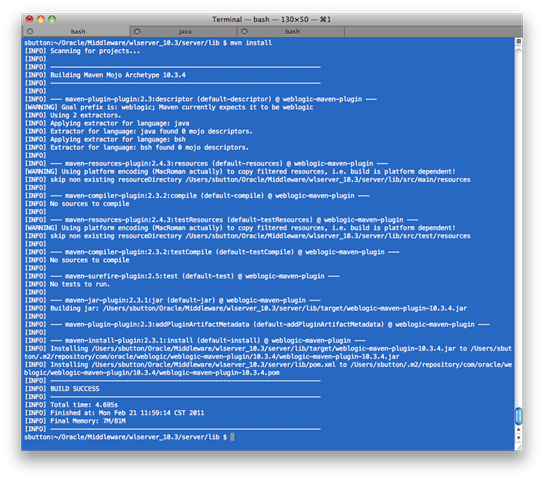
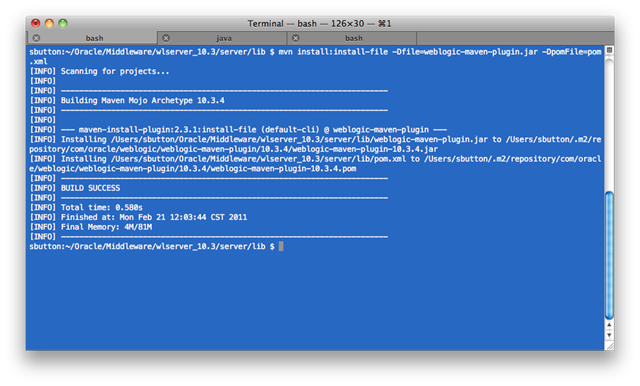
3. Configure pom.xml to use secure config file for authentication
Now that the secure configuration files have been generated, the cryptoj dependency and the oracle-maven-plugin installed into the Maven repository, we can configure your Maven pom.xml file to use them to connect to the WebLogic Server domain.
Instead of using the <username> and <password> elements as part of the weblogic-maven-plugin <configuration> stanza to specify the connection credentials, we use the
<userConfigFile> and
<userKeyFile> elements and point to the location of the files we generated from WLST earlier.
A fully configured Maven pom.xml for a Java EE 5 Web application is shown below.
Lines [13-18] shows the creation of properties that identify the location of the relevant external files we generated from WLST.
Lines [67-69] shows the use of the <userConfigFile> and <userKeyfile> elements to specify the use of the secure config file authentication model.
Example pom.xml:
1: <project xmlns="http://maven.apache.org/POM/4.0.0" xmlns:xsi="http://www.w3.org/2001/XMLSchema-instance"
2: xsi:schemaLocation="http://maven.apache.org/POM/4.0.0 http://maven.apache.org/xsd/maven-4.0.0.xsd">
3: <modelVersion>4.0.0</modelVersion>
4:
5: <groupId>sab.demo.maven</groupId>
6: <artifactId>webapp</artifactId>
7: <packaging>war</packaging>
8: <version>1.0-SNAPSHOT</version>
9:
10: <name>webapp JEE5 Webapp</name>
11: <url>http://maven.apache.org</url>
12:
13: <!-- weblogic-maven-plugin properties -->
14: <properties>
15: <weblogic.adminurl>t3://localhost:7001</weblogic.adminurl>
16: <weblogic.configfile>/tmp/wls.config</weblogic.configfile>
17: <weblogic.keyfile>/tmp/wls.key</weblogic.keyfile>
18: </properties>
19:
20: <dependencies>
21:
22: <dependency>
23: <groupId>javax.servlet</groupId>
24: <artifactId>servlet-api</artifactId>
25: <version>2.5</version>
26: <scope>provided</scope>
27: </dependency>
28:
29: <dependency>
30: <groupId>javax.servlet.jsp</groupId>
31: <artifactId>jsp-api</artifactId>
32: <version>2.1</version>
33: <scope>provided</scope>
34: </dependency>
35:
36: <dependency>
37: <groupId>junit</groupId>
38: <artifactId>junit</artifactId>
39: <version>3.8.1</version>
40: <scope>test</scope>
41: </dependency>
42:
43: </dependencies>
44:
45: <build>
46: <plugins>
47: <plugin>
48: <groupId>org.apache.maven.plugins</groupId>
49: <artifactId>maven-compiler-plugin</artifactId>
50: <version>2.0.2</version>
51: <configuration>
52: <source>1.5</source>
53: <target>1.5</target>
54: </configuration>
55: </plugin>
56:
57: <plugin>
58: <groupId>com.oracle.weblogic</groupId>
59: <artifactId>weblogic-maven-plugin</artifactId>
60: <version>10.3.4</version>
61: <configuration>
62: <adminurl>${weblogic.adminurl}</adminurl> 63: <!--
64: <user>${weblogic.user}</user> 65: <password>${weblogic.password}</password> 66: -->
67: <!-- Use external connection files -->
68: <userConfigFile>${weblogic.configfile}</userConfigFile> 69: <userKeyFile>${weblogic.keyfile}</userKeyFile> 70: <source>
71: ${project.build.directory}/${project.build.finalName}.${project.packaging} 72: </source>
73: <name>${project.build.finalName}</name> 74: </configuration>
75: </plugin>
76:
77: </plugins>
78:
79: <finalName>webapp</finalName>
80: </build>
81: </project>
Verify it Works
With all configuration and installation tasks performed, we can now verify that the weblogic-maven-plugin can successfully connect to the WebLogic Server domain.
To do this, I typically use the weblogic:list-apps goal – this doesn’t perform any deployment operation, but does connect to the target server, authenticates, and returns a list of the currently deployed applications.
The output from executing weblogic:list-apps is shown below. Note the [INFO] output which shows the underlying weblogic.Deployer command that is issued, in which the –userconfigfile and –userkeyfile parameters are used:
$ mvn weblogic:list-apps
[INFO] Scanning for projects...
[INFO]
[INFO] ------------------------------------------------------------------------
[INFO] Building webapp JEE5 Webapp 1.0-SNAPSHOT
[INFO] ------------------------------------------------------------------------
[INFO]
[INFO] --- weblogic-maven-plugin:10.3.4:list-apps (default-cli) @ webapp ---
weblogic.Deployer invoked with options: -noexit -adminurl t3://localhost:7001 -userconfigfile /tmp/wls.config -userkeyfile /tmp/wls.key -listapps
wls-rest
jersey-bundle [LibSpecVersion=1.1.1,LibImplVersion=1.1.5.1] <ACTIVE VERSION>
jsr311-api [LibSpecVersion=1.1.1,LibImplVersion=1.1.1] <ACTIVE VERSION>
ops-ear
webapp
jackson-jaxrs [LibSpecVersion=1.0,LibImplVersion=1.1.1] <ACTIVE VERSION>
jettison [LibSpecVersion=1.1,LibImplVersion=1.1] <ACTIVE VERSION>
jackson-core-asl [LibSpecVersion=1.0,LibImplVersion=1.1.1] <ACTIVE VERSION>
jackson-mapper-asl [LibSpecVersion=1.0,LibImplVersion=1.1.1] <ACTIVE VERSION>
Number of Applications Found : 9
[INFO] ------------------------------------------------------------------------
[INFO] BUILD SUCCESS
[INFO] ------------------------------------------------------------------------
[INFO] Total time: 6.150s
[INFO] Finished at: Mon Feb 21 12:31:22 CST 2011
[INFO] Final Memory: 12M/81M
[INFO] ------------------------------------------------------------------------
Summary
In this post, I’ve shown how the the WebLogic Maven Plugin can support the use of secure config files to prevent the need to specify administrator passwords in clear text in the Maven pom.xml.
I would like to again note that there is a very minor
known bug that prevents this being used with the WLS 10.3.4 release, which has already been fixed in the next release code line.
If you are wanting to use this feature and need to get a patch, the bug to refer to is #
10382796.